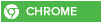If you are using Windows 8, you might face a problem while trying to run a program which requires .NET Framework 3.5 version. I have faced this problem when tried installing the modem software for my vodafone Modem.
Windows 8 doesn't come with .NET Framework 3.5 version. It comes with the latest .NET Framework 4.5 version pre-installed. How i will guide you on how to solve it Effortlessly.

There are 2 buttons given to install the .NET Framework version or to skip the installation. If you decide to install it, Windows tries to connect to Internet to download the setup files of .NET Framework 3.5.
That's strange because Windows 8 setup contains .NET Framework 3.5 setup files but still Windows tries to connect to Internet. It would have been better and easier if Windows 8 installed the .NET Framework 3.5 without Internet connection just like it does for other Windows components such as Media Center, Internet Explorer, etc which can be installed or uninstalled using "Programs and Features" applet in Control Panel.
If you don't have an Internet connection or if you don't want to waste time and bandwidth in downloading the setup files, here is a way to install .NET Framework 3.5 offline in Windows 8.
Step 1 :
Insert Windows 8 DVD or mount ISO image. The source of this feature can be found in folder E:\sources\sxs. (In this case E: the user’s drive letter on which the user has loaded Windows 8 Media.)

Step 2 :
Open CMD.EXE with Administrative Privileges.
Step 3 :
Run the following command Dism.exe /online /enable-feature /featurename:NetFX3 /All /Source:E:\sources\sxs /LimitAccess, and hit Enter.
Here "F:" represents the CD/DVD drive letter in your system which contains Windows 8 setup disc. Replace it with the correct drive letter according to your system.
If you extracted Windows 8 setup files in a directory, replace F:\sources\sxs with the correct path.
As soon as you execute the above mentioned command, Windows will start installing .NET Framework 3.5 in your system and it'll not require Internet connection.

It'll take a few minutes and you'll get a message that the operation completed successfully.
4. That's it. Now you have installed .NET Framework 3.5 in Windows 8 without using Internet connection.
Press your windows key and type "Windows features" into the search bar.

Click turn windows features on or off. It will take you to another screen. If the screen is the same as the one you see below, then congratulations you have successfully done it.

Windows 8 doesn't come with .NET Framework 3.5 version. It comes with the latest .NET Framework 4.5 version pre-installed. How i will guide you on how to solve it Effortlessly.

There are 2 buttons given to install the .NET Framework version or to skip the installation. If you decide to install it, Windows tries to connect to Internet to download the setup files of .NET Framework 3.5.
That's strange because Windows 8 setup contains .NET Framework 3.5 setup files but still Windows tries to connect to Internet. It would have been better and easier if Windows 8 installed the .NET Framework 3.5 without Internet connection just like it does for other Windows components such as Media Center, Internet Explorer, etc which can be installed or uninstalled using "Programs and Features" applet in Control Panel.
If you don't have an Internet connection or if you don't want to waste time and bandwidth in downloading the setup files, here is a way to install .NET Framework 3.5 offline in Windows 8.
Step 1 :
Insert Windows 8 DVD or mount ISO image. The source of this feature can be found in folder E:\sources\sxs. (In this case E: the user’s drive letter on which the user has loaded Windows 8 Media.)

Step 2 :
Open CMD.EXE with Administrative Privileges.
Step 3 :
Run the following command Dism.exe /online /enable-feature /featurename:NetFX3 /All /Source:E:\sources\sxs /LimitAccess, and hit Enter.
Here "F:" represents the CD/DVD drive letter in your system which contains Windows 8 setup disc. Replace it with the correct drive letter according to your system.
If you extracted Windows 8 setup files in a directory, replace F:\sources\sxs with the correct path.
As soon as you execute the above mentioned command, Windows will start installing .NET Framework 3.5 in your system and it'll not require Internet connection.

It'll take a few minutes and you'll get a message that the operation completed successfully.
4. That's it. Now you have installed .NET Framework 3.5 in Windows 8 without using Internet connection.
Press your windows key and type "Windows features" into the search bar.

Click turn windows features on or off. It will take you to another screen. If the screen is the same as the one you see below, then congratulations you have successfully done it.


 Home
Home