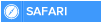Sync Gmail Contacts With Your Apple Iphone And Ipad
To sync your Google contacts with your Apple device (iPhone, iPad, iPod touch, Mac), we recommend using CardDAV, which is an Internet open standard. When you sync your Google contacts using CardDAV, you’ll be able to edit, add, and remove contacts from your device and keep them in sync everywhere you use them.
Sync your contacts
iSO 7+
Open the Settings app on your device.
Select Mail, Contacts, Calendars.
Select Add Account.
Select Google.
Fill out your account information in the following fields:
Name: Enter your name
User Name: Enter your full Google Account or Google Apps email address.
Password: Your Google Account or Google Apps password. (If you’ve enabled 2 Step verification, you’ll need to generate and enter an application specific password.)
Description: Enter a description of the account (e.g. Personal Contacts).
Select Next at the top of your screen.
Make sure that the "Contacts" option is turned ON. The switch should be green.Select Save at the top of your screen.
After you've completed setup, open the Contacts app on your device, and syncing will automatically begin.
iSO 5+
Open the Settings app on your device.
Select Mail, Contacts, Calendars.
Select Add Account....
Select Other.
Select Add CardDAV Account.
Fill out your account information in the following fields:
Server: Enter "google.com"
User Name: Enter your full Google Account or Google Apps email address.
Password: Your Google Account or Google Apps password. (If you’ve enabled 2 Step verification, you’ll need to generate and enter an application specific password.)
Description: Enter a description of the account (e.g. Personal Contacts).
Select Next at the top of your screen.
Make sure that the "Contacts" option is turned ON.
After you've completed setup, open the Contacts app on your device, and syncing will automatically begin.

 Home
Home