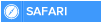Write protection allows a drive to keep its contents from being changed. This effectively prevents you from using the drive in any sort of meaningful way. In order to start using the drive, you’ll need to remove that write protection. Follow this guide to learn how.
METHOD 1 Adjusting the Registry
Check for a physical switch. Some USB drives have a physical locking switch that will prevent you from changing the files. Flip this switch to OFF if your drive has one, and try editing the files again. If not, read on.
Open the registry editor. You can access the registry editor by entering regedit into the Search field in your Start menu. Windows 8 users can type regedit when viewing the Start screen.
Find the relevant entry. Navigate to HKEY_LOCAL_MACHINE. This folder can be found in the Computer section of the registry editor, in the left frame. Click the arrow next to HKEY_LOCAL_MACHINE to expand the folder.
Expand the SYSTEM folder.
Expand the CurrentControlSet folder.
Expand the Control folder.
Scroll down until you find the StorageDevicePolicies folder.
Change the WriteProtect entry. Double click on the WriteProtect key in the StorageDevicePolicies folder. Change the “Value data” field from 1 to 0. Press OK.
Create the key if it doesn’t exist. If you cannot find the StorageDevicePolicies folder, then you will need to create one first. Right-click in the blank space in the Control folder. Select New, and then Key. Label it StorageDevicePolicies.
Open the newly-created folder and right-click again. Select New, and then DWORD. Name the new file WriteProtect and put 0 in the value field. Press OK.
You must type each entry exactly, including capitalization, otherwise the key will not work.
Disable Write Protection
Reboot your computer. In order for the registry changes to take effect, you will need to reboot your computer. Save all of your work before rebooting.
METHOD 2 Using the Command Prompt
Open the command prompt as an administrator. Click the Start menu and enter CMD into the Search field. Right-click on it in the search results and select Run as Administrator.
In Windows 8, press the Windows key + X and select Command Prompt (Admin).
Open the disk partition utility. Type diskpart and press Enter.
Select your USB drive. Type list disk and press Enter. Once the list has been displayed, type select disk X, replacing X with the number corresponding to your USB drive.
Turn off the write protection. Once you have the USB drive selected, type attributes disk clear read only. This will remove the write protection from the disk.
Format the USB drive. Before you can use it, you will need to format the drive. Type clean and press Enter. Then type create partition primary and press Enter. Finally, type format fs=fat32 and press Enter.
You can change fat32 to ntfs if you only plan on using the drive in a Windows PC.
Exit the command prompt. Try to place files on the USB drive. If you are still unable to write to it, then the drive is most likely damaged and needs to be replaced.
METHOD 1 Adjusting the Registry
Check for a physical switch. Some USB drives have a physical locking switch that will prevent you from changing the files. Flip this switch to OFF if your drive has one, and try editing the files again. If not, read on.
Open the registry editor. You can access the registry editor by entering regedit into the Search field in your Start menu. Windows 8 users can type regedit when viewing the Start screen.
Find the relevant entry. Navigate to HKEY_LOCAL_MACHINE. This folder can be found in the Computer section of the registry editor, in the left frame. Click the arrow next to HKEY_LOCAL_MACHINE to expand the folder.
Expand the SYSTEM folder.
Expand the CurrentControlSet folder.
Expand the Control folder.
Scroll down until you find the StorageDevicePolicies folder.
Change the WriteProtect entry. Double click on the WriteProtect key in the StorageDevicePolicies folder. Change the “Value data” field from 1 to 0. Press OK.
Create the key if it doesn’t exist. If you cannot find the StorageDevicePolicies folder, then you will need to create one first. Right-click in the blank space in the Control folder. Select New, and then Key. Label it StorageDevicePolicies.
Open the newly-created folder and right-click again. Select New, and then DWORD. Name the new file WriteProtect and put 0 in the value field. Press OK.
You must type each entry exactly, including capitalization, otherwise the key will not work.
Disable Write Protection
Reboot your computer. In order for the registry changes to take effect, you will need to reboot your computer. Save all of your work before rebooting.
METHOD 2 Using the Command Prompt
Open the command prompt as an administrator. Click the Start menu and enter CMD into the Search field. Right-click on it in the search results and select Run as Administrator.
In Windows 8, press the Windows key + X and select Command Prompt (Admin).
Open the disk partition utility. Type diskpart and press Enter.
Select your USB drive. Type list disk and press Enter. Once the list has been displayed, type select disk X, replacing X with the number corresponding to your USB drive.
Turn off the write protection. Once you have the USB drive selected, type attributes disk clear read only. This will remove the write protection from the disk.
Format the USB drive. Before you can use it, you will need to format the drive. Type clean and press Enter. Then type create partition primary and press Enter. Finally, type format fs=fat32 and press Enter.
You can change fat32 to ntfs if you only plan on using the drive in a Windows PC.
Exit the command prompt. Try to place files on the USB drive. If you are still unable to write to it, then the drive is most likely damaged and needs to be replaced.

 Home
Home