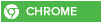About Siri
Siri lets you use your voice to send messages, schedule meetings, place phone calls*, and more. Ask Siri to do things just by talking the way you talk. Siri understands what you say, knows what you mean, and even talks back.
What is Siri?
Siri is the intelligent personal assistant that helps you get things done just by asking. It allows you to use your voice to send messages, schedule meetings, place phone calls, and more. But Siri isn't like traditional voice-recognition software that requires you to remember keywords and speak specific commands. Siri understands your natural speech, and it asks you questions if it needs more information to complete a task.
Siri is available on these devices:
iPhone 4S or later
iPad 3rd generation or later
iPad mini
iPod touch (5th generation)
Using Siri
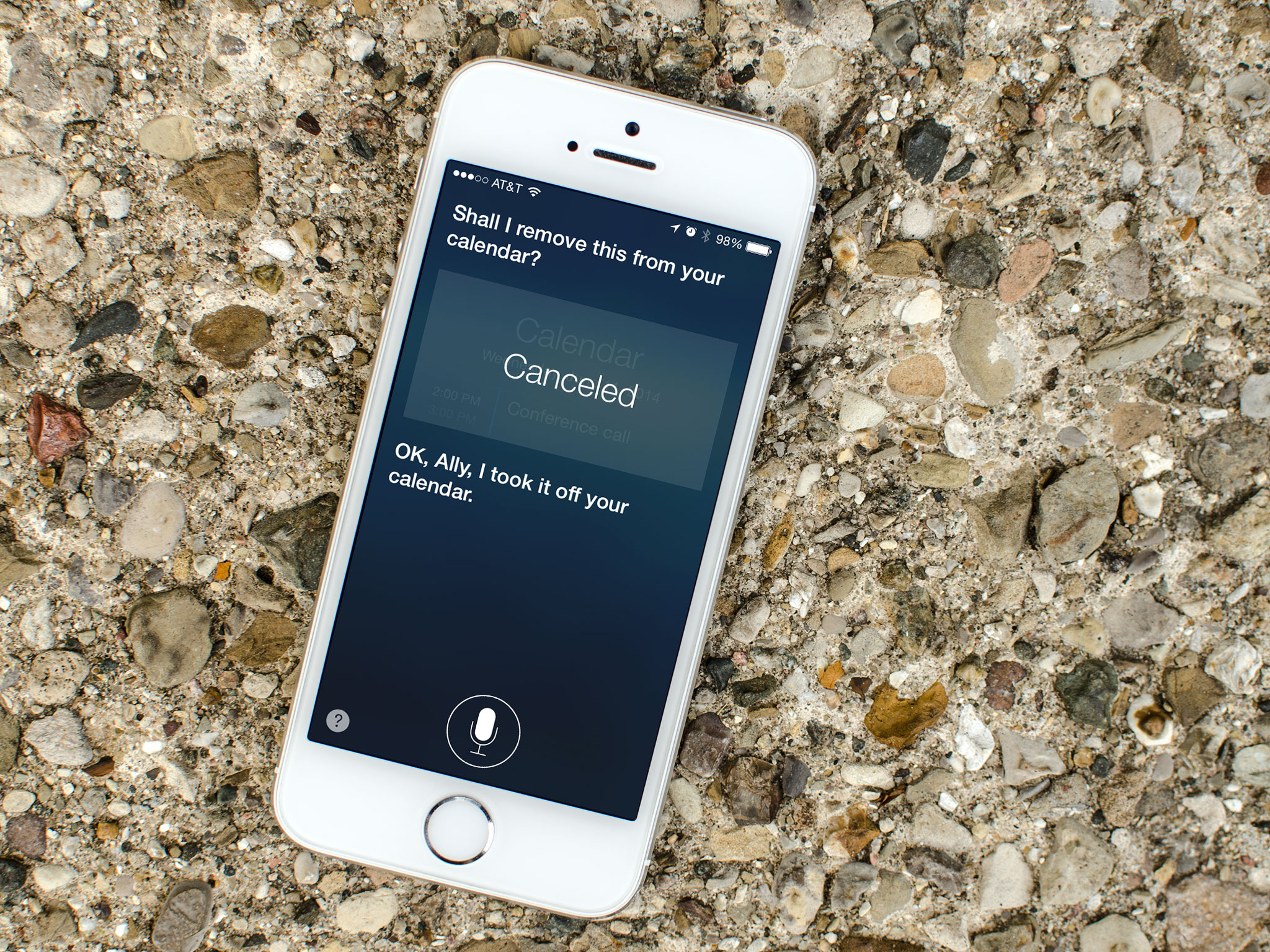
How do I ask Siri something?
Hold down the Home button. You'll hear two quick beeps and see "What can I help you with? on the screen. Just start speaking. The audio wave moves across your screen, letting you know Siri is listening and processing your request. After you've started a dialogue with Siri, tap the microphone icon to talk to it again.
If you're using iOS 8, you can ask Siri a question starting with "Hey Siri." You'll need to turn on Hey Siri first by going to Settings > General > Siri > Allow "Hey Siri". Also, you'll need to connect your iOS device to power to use Hey Siri. For best performance, keep background noise to a minimum and keep the microphone free from obstructions.
Use headphones or a Bluetooth headset. When you're using headphones with a remote and microphone, you can press and hold the center button to talk to Siri. With a Bluetooth headset, press and hold the call button to bring up Siri.
If your car has CarPlay, press and hold the voice command button on your steering wheel and start speaking after the tone. If you have a touch screen, you can also start a conversation with Siri by pressing and holding the home key, found on any of the CarPlay screens.
In a car that supports Eyes Free, you can start a conversation with Siri by pressing and holding the voice command button on your steering wheel.
Siri waits for you to stop talking, but you can also tap the audio wave to tell Siri you're done talking. This is useful when there's a lot of background noise.
Do I have to say things a certain way to get Siri to respond?
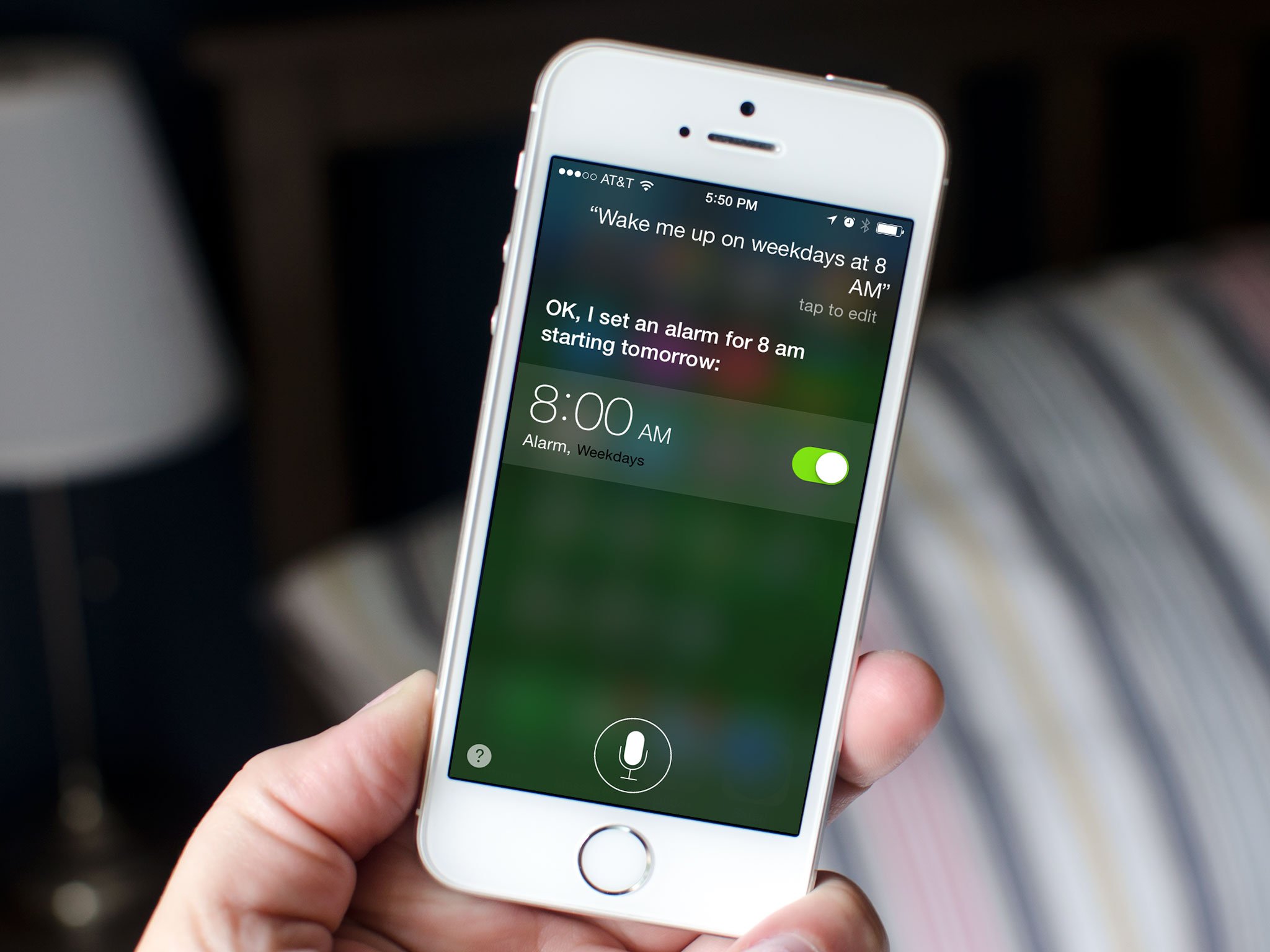
No. You can speak to Siri as you would to a person—in a natural voice with a conversational tone.
When using Siri for dictation, say the punctuation marks you wish to have inserted as they are needed. For example, to dictate "Pick up the new iPad and suddenly, it’s clear", say "Pick up the new iPad and suddenly comma it’s clear period".
Does Siri work out of the box or do I have to teach it?
Siri works right out of the box, without any work on your part. The more you use Siri, the better it will understand you. It does this by learning about your accent and other characteristics of your voice. Siri uses voice recognition algorithms to categorize your voice into one of the dialects or accents it understands. As more people use Siri and it's exposed to more variations of a language, its overall recognition of dialects and accents will continue to improve, and Siri will work even better.
Siri also uses information from your contacts, music library, calendars, and reminders to better understand what you say. So it responds more accurately when you ask to make a phone call, play music, or create an appointment or reminder.
If you like, you can reset what Siri has learned about your voice by turning Siri off and then back on in Settings > General > Siri.
Can I change how Siri sounds?
Your iOS device initially uses a compact voice for Siri. Your device will automatically download and install a more natural-sounding voice when you first connect to power and a Wi-Fi network.
Change the gender at Settings > General > Siri > Voice Gender. The voice genders that are available vary by country and region.
Change the language at Settings > General > Siri > Language.
If you change either of these, the new enhanced-quality voice will download when you connect your device to power and a Wi-Fi network.
What types of things can I ask Siri about or ask it to do?
You can ask Siri to make a call, find a business and get directions, schedule reminders and meetings, search the web, identify songs with Shazam, and more. You can even ask Siri "What can you do for me? or tap the "?" in the left corner of the screen when you bring Siri up. You'll see examples of things Siri can do, along with ways you can ask for things.
With which apps does Siri work?
Siri works with almost all the built-in apps. And it's smart enough to figure out which apps to use to provide you with answers. It also uses Search and Location Services to help you with your requests. Here's a list of apps and services that Siri works with worldwide:
Phone
FaceTime
Dictation
Music
Messages
Calendar
Reminders
Notes
Contacts
Alarms
World Clock
Timer
Weather
Shazam
Stocks
Web search
Wikipedia search
Wolfram|Alpha (English only)
Find My Friends
Post on Facebook
Movies
Sports
App launch
Maps
Local search
How does Siri learn who I am?
If Siri knows who you are, it can use your information to better help you. To make sure Siri knows who you are, select your contact information in Settings > GeneraAl > Siri > My Info.
Your information is used for questions like "How do I get home?" or "What good restaurants are near work?"
Guys for more information about this wonderful personal digital assistant visit here

 Home
Home