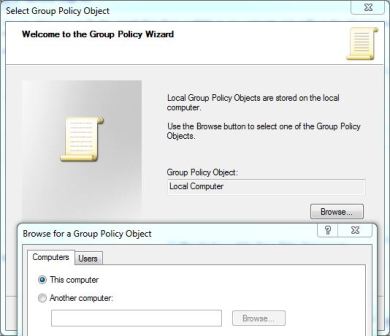1
Open Run by pressing (Windows logo key + R).Then, type gpedit.msc in the Run window. Hit enter. A new window should open.
2
Select Administrative Templates. Then, select "Network" under "Administrative Templates."
3
Select and double click "QoS Packet Scheduler." You will find it on the right hand side of your screen.
4
Select and double click "Limit Reservable Bandwidth." If you're using default settings, you'll see that the settings are "Not Configured." However, even though the bandwidth limit below shows zero percent and is grayed, Windows 7 still reserves 20 percent of the current bandwidth available.
5
Click "Enable." Drag the bandwidth percent to zero percent and then click "Apply." When prompted, click "Okay".
6
Run Disk Cleanup and restart your browser. Your Computer will now utilize 100 percent of the total bandwidth available. You should notice a slight increase in download speed.
Tips
Open Run by pressing (Windows logo key + R).Then, type gpedit.msc in the Run window. Hit enter. A new window should open.
2
Select Administrative Templates. Then, select "Network" under "Administrative Templates."
3
Select and double click "QoS Packet Scheduler." You will find it on the right hand side of your screen.
4
Select and double click "Limit Reservable Bandwidth." If you're using default settings, you'll see that the settings are "Not Configured." However, even though the bandwidth limit below shows zero percent and is grayed, Windows 7 still reserves 20 percent of the current bandwidth available.
5
Click "Enable." Drag the bandwidth percent to zero percent and then click "Apply." When prompted, click "Okay".
6
Run Disk Cleanup and restart your browser. Your Computer will now utilize 100 percent of the total bandwidth available. You should notice a slight increase in download speed.
Tips
- You can also try a program such as TCP Optimizer to fine-tune your Internet connection.
- Try closing all tabs in any browser you have before you start browsing the internet.

 Home
Home